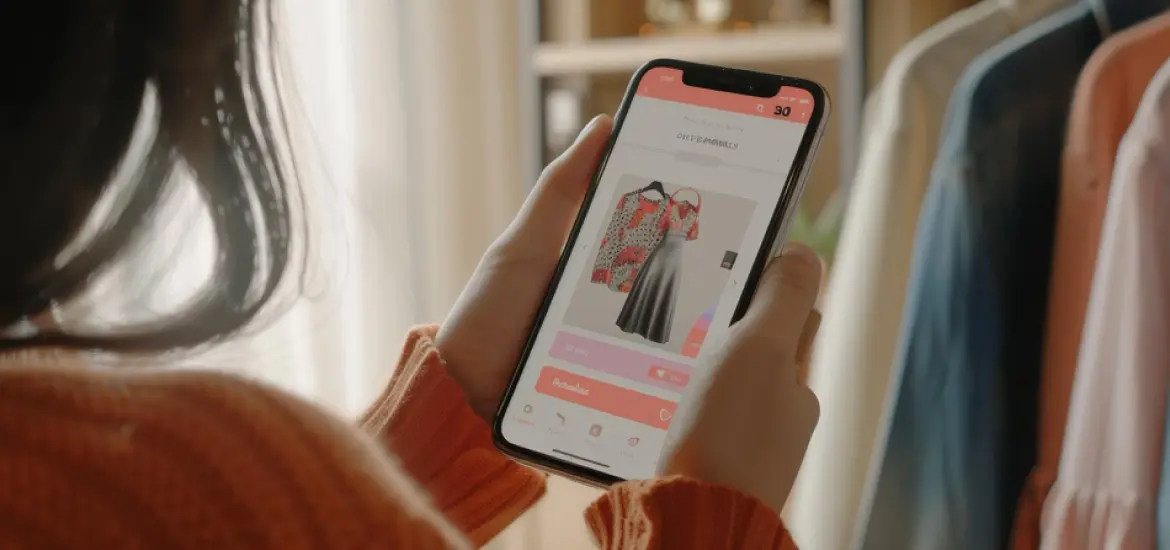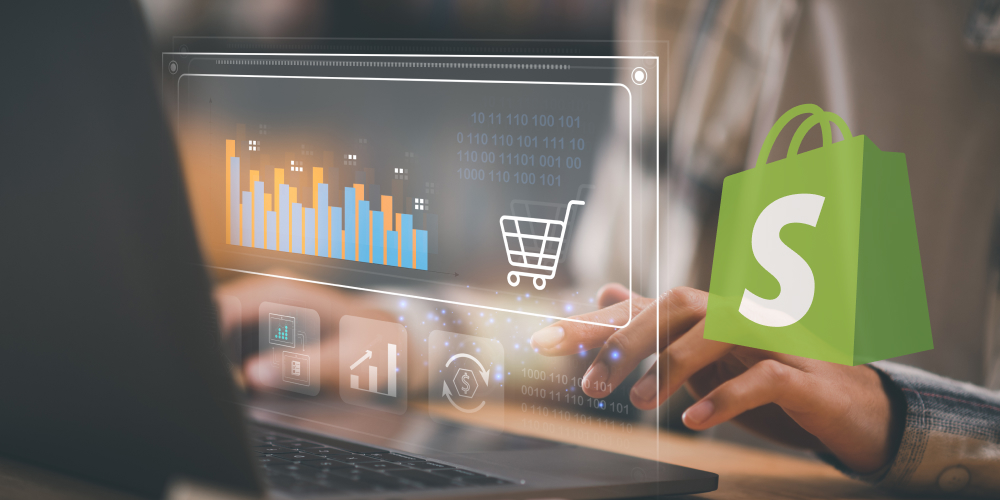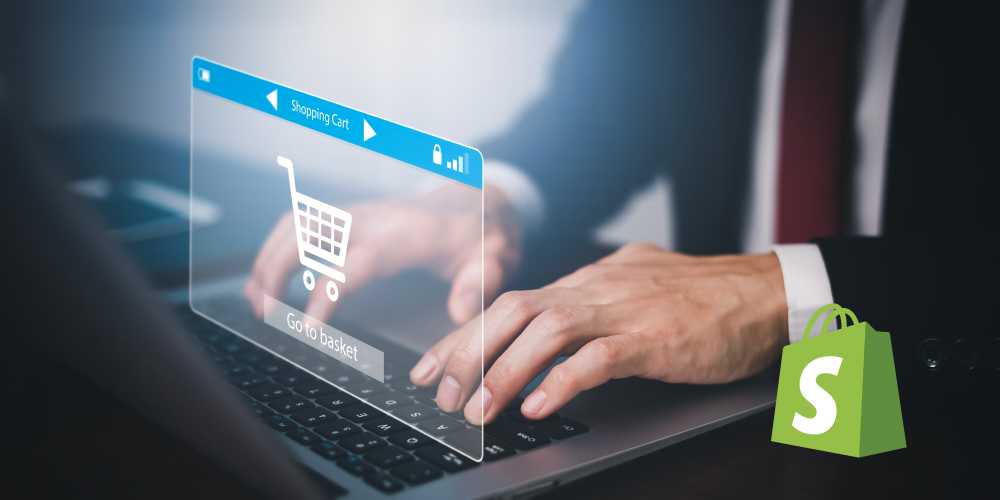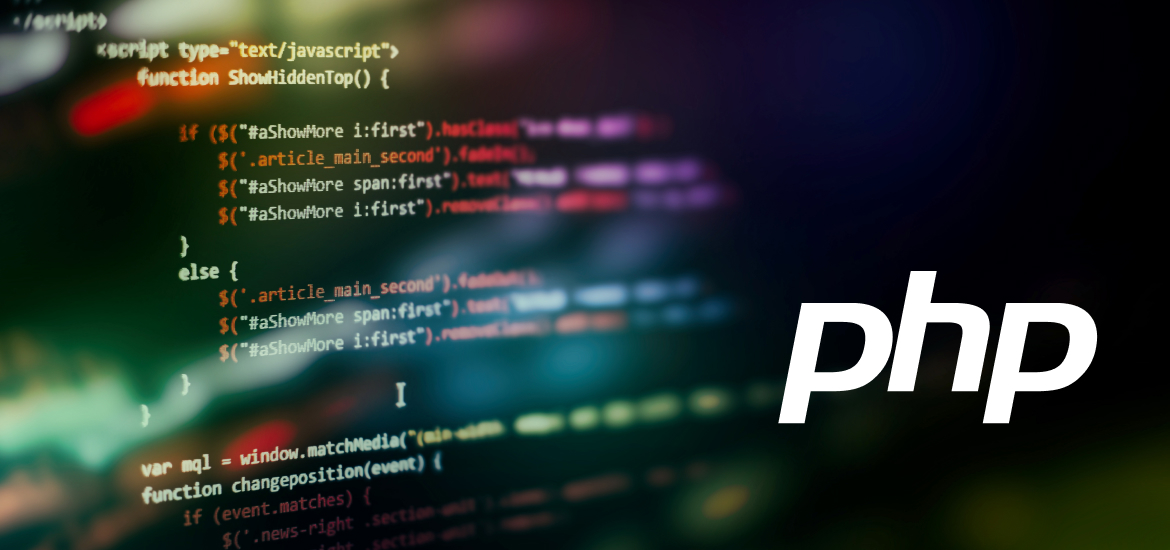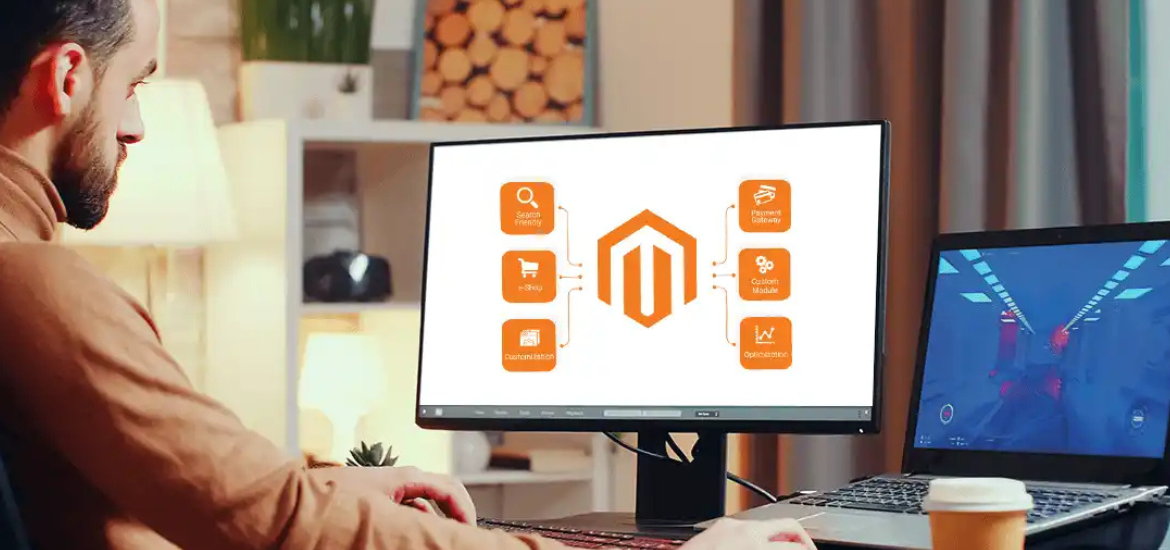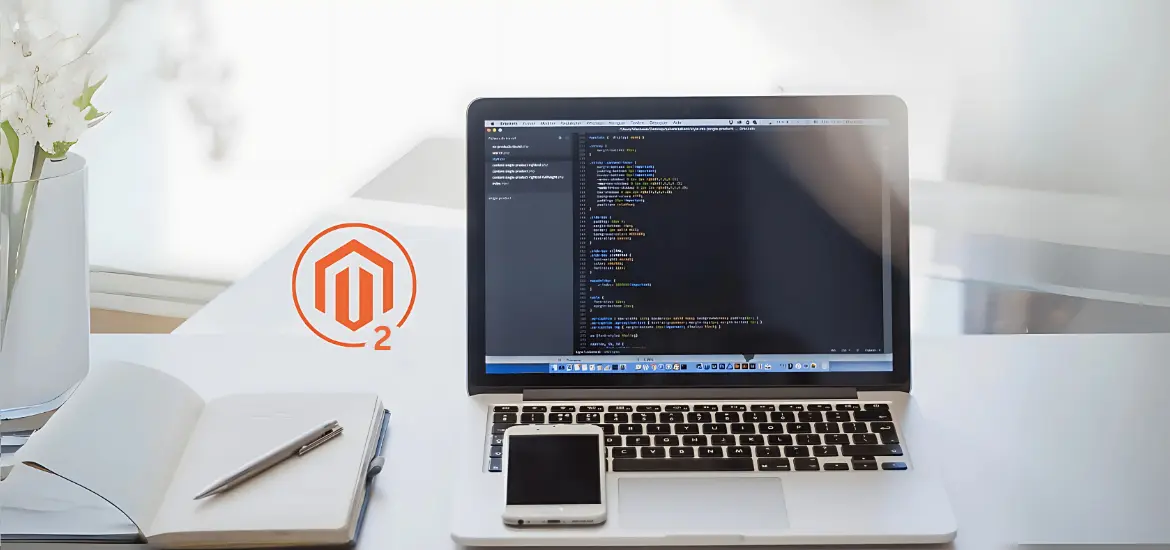As checkout.liquid is getting deprecated and merchants have to move to Shopify checkout extensibility, it is essential to understand how you can perform it as guided by Shopify. If you want a secure, well-managed, and updated checkout experience for your customer then this guide is going to give a detailed overview and step by step guide. So, stick to the last, and find the valuable information you need to implement it.
Table of Contents
Step-by-Step Process to Customize Your Checkout with Shopify Checkout Extensibility
In this checkout customization through Shopify checkout extensibility, there are a few steps that you need to follow for seamless implementation and execution. Let’s read through them.
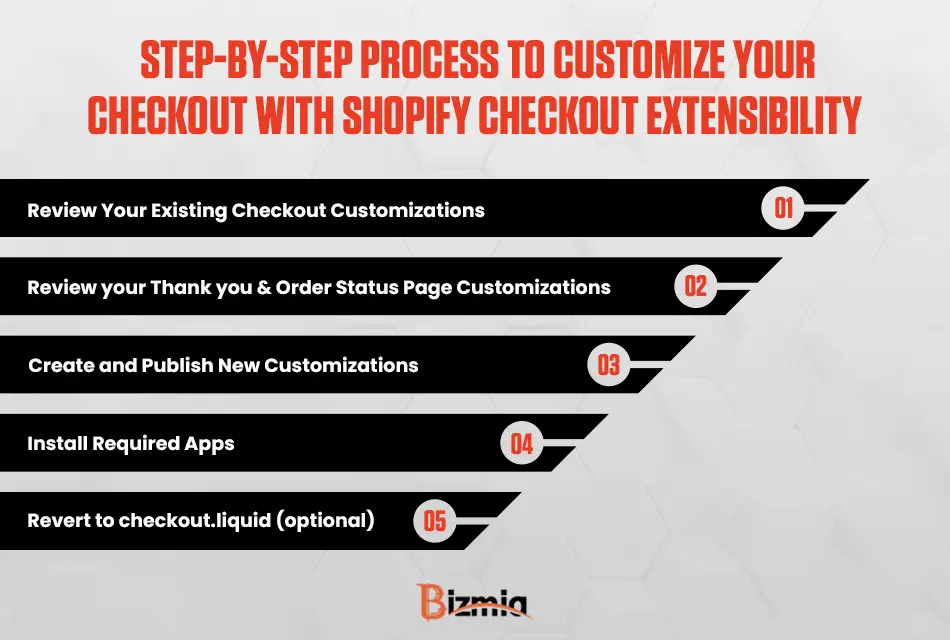
Review Your Existing Checkout Customizations
If you are about to update your Shopify checkout, it is essential that you check existing checkout customizations by a report that is auto generated for you in the Shopify admin. It is available in checkout.liquid file and it helps to upgrade faster and better.
Here is a step-by-step process to review you existing checkout customization:
- Go to Shopify Admin, go to settings and click on Checkout.
- Go to ‘upgrade to checkout extensibility’, click on View personalized report to view the data about reviewing existing checkout customization details. These reports include data such as category of customization, such as Branding or Validations, customization name and description, source file, such as checkout.liquid, code lines where the customization starts and ends, and lastly guidance for creating the customization in Checkout Extensibility.
- Click on export to download the file in CSV format.
Review your Thank you and Order Status Page Customizations
Before you start updating your checkout page to Shopify extensibility checkout, you must review thank you and order status page customizations so that you can add more clarity later. Here is how you can do it:
- Go to Shopify admin, find settings and go to apps to review the apps.
- Review all those apps that customize the thank you and order status page.
- Within the Shopify admin, go to settings and click on Checkout.
- Head over to Shopify Checkout Extensibility section and click on View Personalized Report to open the report and see existing data.
- Go to Thank you and Order status page tabs to review Additional scripts to review the customizations made using apps.
Create and Publish New Customizations
In order to create and publish customizations for your Shopify checkout, use these Shopify strategies to optimize performance.
- Go to Shopify admin and click on settings and then select ‘checkout’.
- Create draft in the configurations section found in checkout.
- Here you can customize your checkout, order status and thank you page by adding apps or editing your branding.
- Now it is an optional step, but the next step is to create Pixels by setting them up or adding additional first party features.
- Review the changes you made and when it’s done click Publish.
- A pop-up window will appear to allow you to choose which pages to publish and then there you can confirm to replace existing customizations with new ones. Click Publish.
As Shopify changes, your checkout page will auto-update.
Setting Up Your Pixels
If you are currently using checkout.liquid for your Shopify checkout page, it is better to setup Pixels before publishing your final draft checkout.
Install Required Apps
The next step is to install checkout apps to make your Shopify checkout page more enhanced and feature rich. For that you can explore Shopify app store that offers various apps that you would need for upgrading your checkout page, Thank You and Order Status pages.
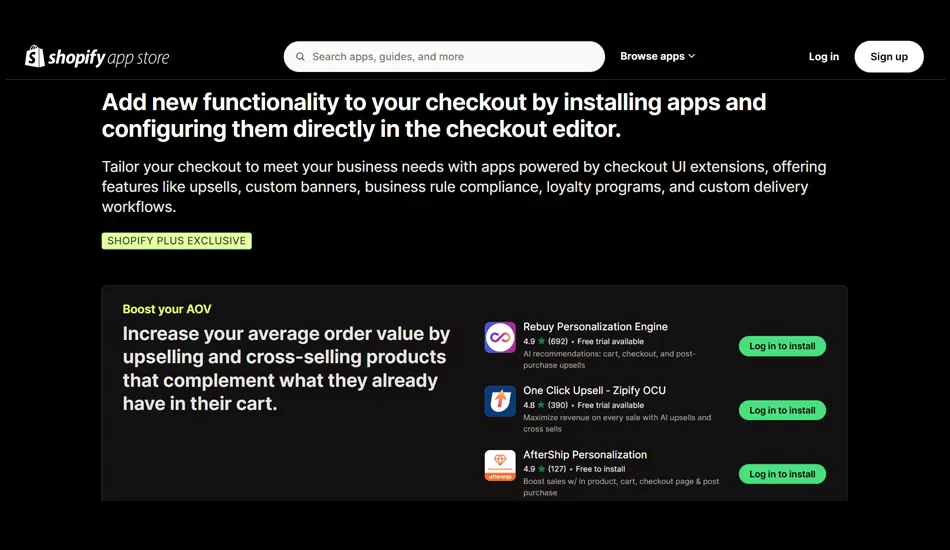
Revert to checkout.liquid, Additional Script, or Apps Using Script Tags
This step is only applicable to those who previously had checkout.liquid and are now using Shopify Checkout Extensibility. You can only revert to checkout.liquid until August 13, 2024. Here is how you can do it:
- Go to settings, click on Checkout, and click the revert link in upgrade section.
- Select those pages that you want to revert to and click on revert.
In case you revert, your Checkout Extensibility customizations are saved as a draft and can be published again later.
Upgrade to Shopify Checkout Extensibility with Bizmia
Are you short on time and need a technical expertise for upgrading to Shopify Checkout Extensibility? Hire Shopify experts that will help you upgrade to Shopify Checkout Extensibility seamlessly without any obstacles.
Get in touch with us today and upgrade to Shopify Checkout Extensibility today!
Wrapping Up
Shopify checkout extensibility is one of the best checkout upgrades for Shopify merchants as it offers features, functionalities, and apps that can boost user experience. If you are a Shopify merchant, then you cannot miss out on this.